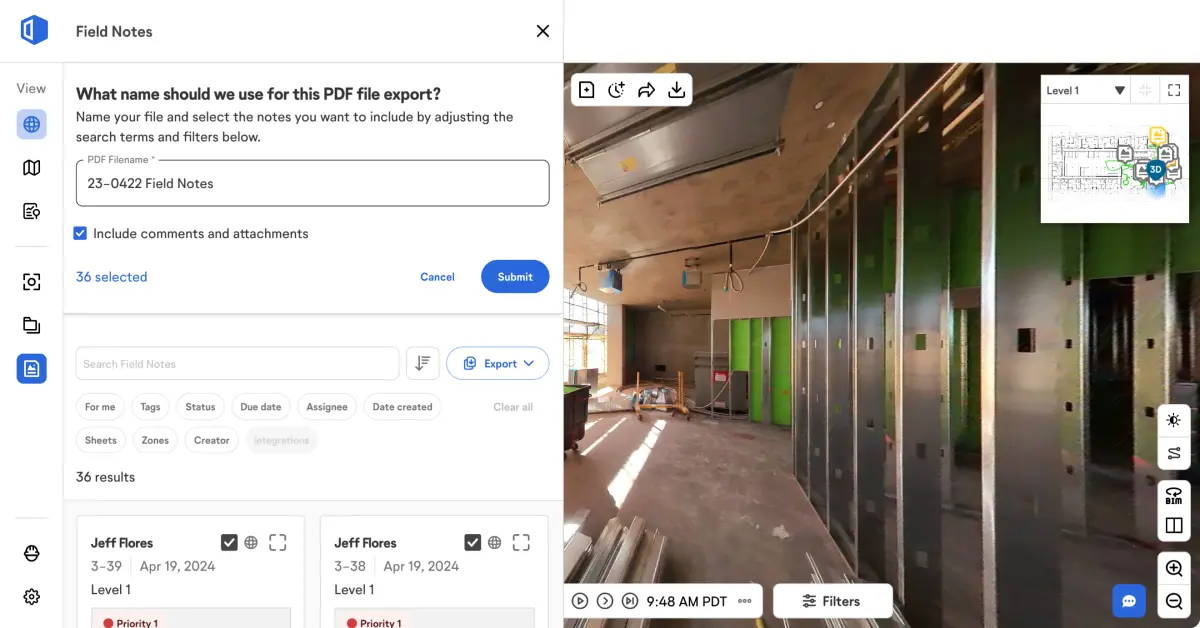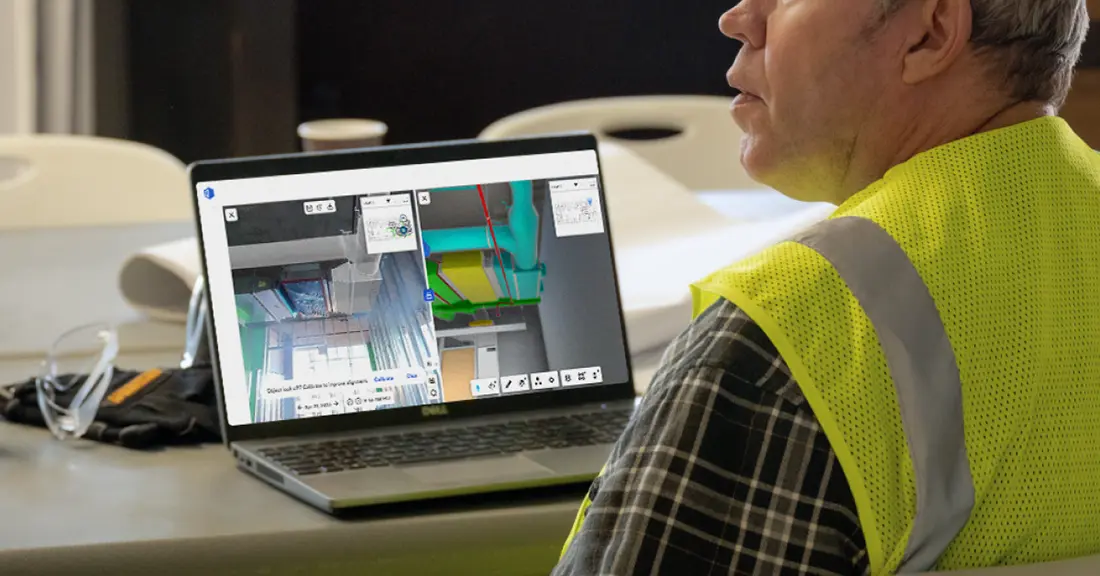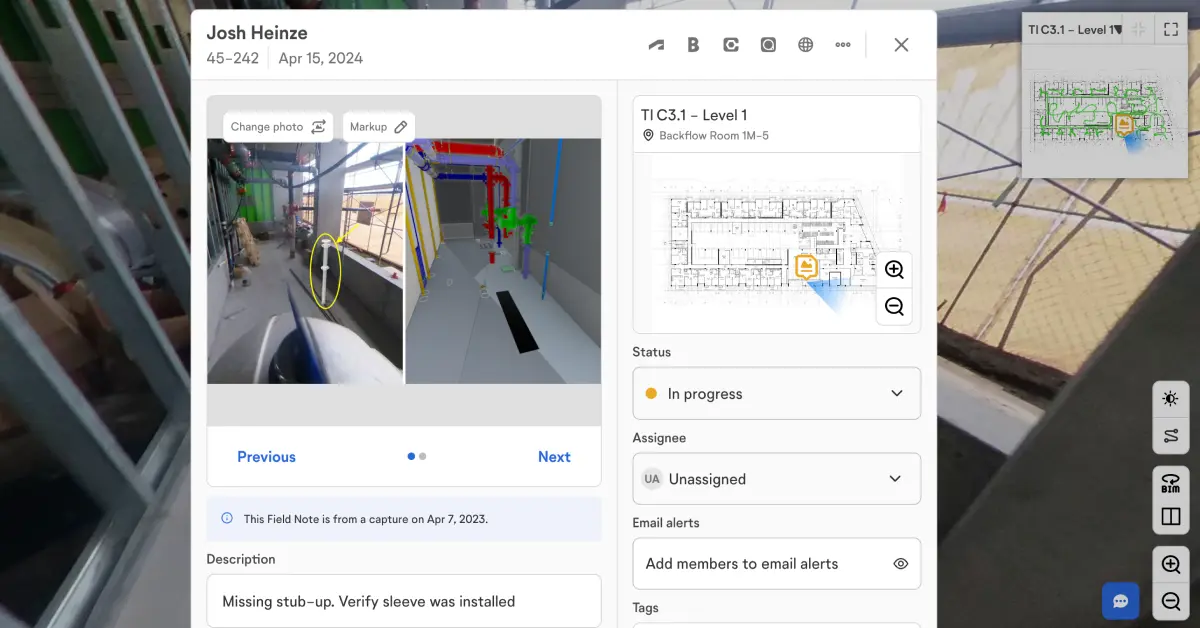Construction QA/QC processes simplified
General contractor Nibbi improved their QA/QC processes, with OpenSpace playing a pivotal role in verifying work was carried out per the design intent.
Time savings for the QA/QC team
CEC’s 10-person QA/QC team can now multitask as OpenSpace captures in the background and pins imagery to the project plan.
Streamline QA/QC with documentation
Learn how OpenSpace helps a leading global quick-serve restaurant maintain quality control as their portfolio of stores continues to grow.
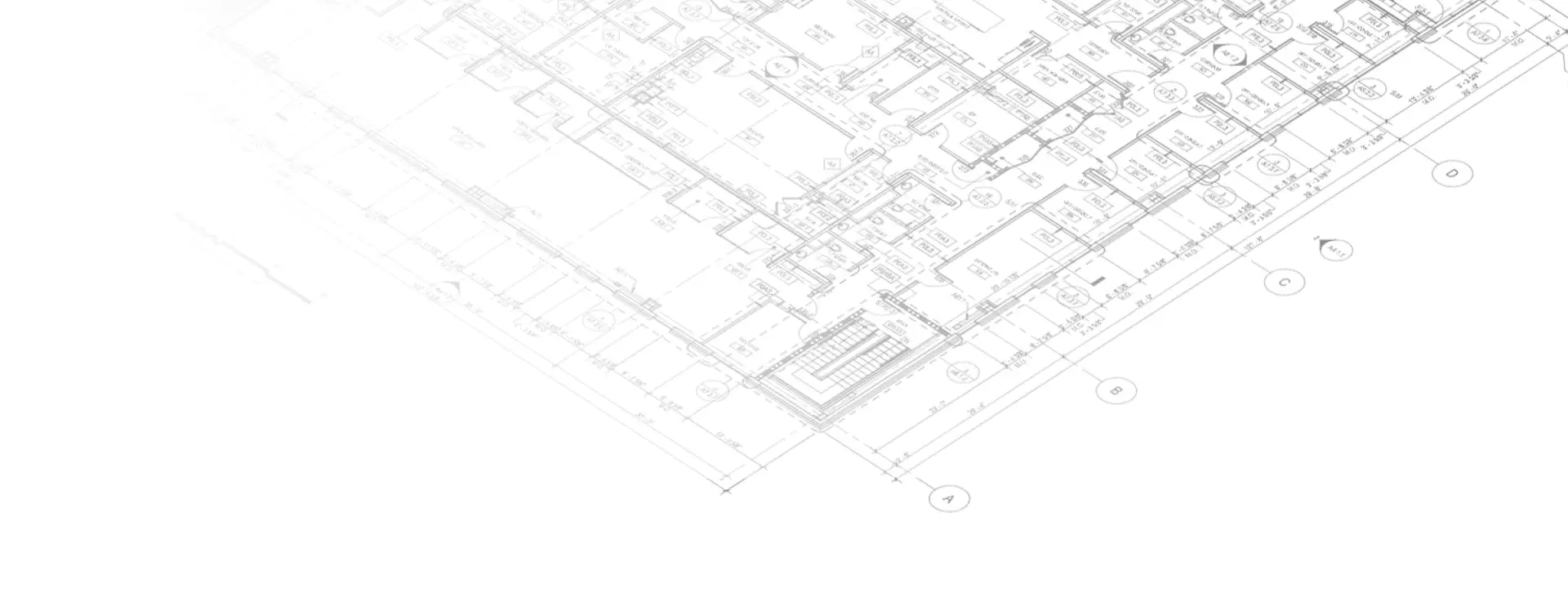
OpenSpace allows QA/QC teams to spend more time looking at things instead of worrying about paperwork. The accuracy and completeness of the documentation puts us in a strong position to defend ourselves against project delay allegations.
Jared Peinado, Director of Project Controls

Interested in learning more?
See OpenSpace in action.
Efficient and visual QA/QC for construction
Create backup documentation as you walk
Start an OpenSpace 360° capture on-site as soon as you begin running through your quality control checklists. Without any extra effort on your part, you’ve produced backup documentation—a complete visual record of everything you saw on the walk. For easy reference, add a link to the capture on your checklist. If you need to answer a question later or verify an item, pull up your capture and navigate the 360° view and easily find what you need. For example, after walls have been closed up, you can use OpenSpace to verify if insulation or backing was installed in the proper location.
Use Field Notes for easy issue management
Easily create and manage issues or failed items on a checklist with OpenSpace. When you need to flag a correction as you’re going through your checklist, tap the Field Notes button in the OpenSpace app, snap a photo, mark it up, and add details like comments and status. Then assign the note to the person who needs to address the issue. OpenSpace automatically timestamps and pins these notes to your floor plan—all you need to do is move on to the next item. If you set up Zones on your project, OpenSpace tags each Field Note you create with the Zone name they’re in for easy filtering. After your walk, generate a Field Note PDF report, including comments and images, to share with responsible team members.
Save time with virtual QA/QC
If you need to conduct a QA/QC walk for a project, but you’re on the go or at another site, OpenSpace has you covered. Pull up your 360° capture from your desk and virtually walk the site as if you were at the job. Just like during an on-site inspection, it’s simple to use Field Notes to call out items that need to be addressed. You can track all communication in your Field Notes making it easy to check on the status of issues, all the way through resolution.
Spot check your installation in the field compared to BIM
If you’re using BIM models on your project, use BIM Compare on-site or in the office for quick visual checks to verify all items are installed and in the right location. With OpenSpace BIM+, you can even overlay a model element (like a sewer line) on the 360° image side of the viewer (rather than trying to visualize the overlay in your head) to inspect further.
Why choose OpenSpace to be your QA/QC partner?
Interested in learning more?
See OpenSpace in action.
Tools to help you streamline QA/QC inspections with visual backup
Backup documentation for your quality control checklists
360° video and photos
Document with 360° video, 360° photo stills, plus mobile phone stills to enrich Field Notes.
360° pano viewer
Navigate your captures to make informed decisions about QA/QC issues and check progress.
Field Notes
Robust visual communication for site inspections and updates on deficiencies.
Field Notes custom status
Create custom labels that align with your QA/QC workflow. Set priority levels and more.
Field Notes custom tags
Label Field Notes with tags you define (e.g., Drywall Crack). Tags enable smart searching and reporting.
Zones in Field Notes
Use Zones on your floor plans to categorize (and later find) Field Notes by room, area, or phase of work.
Field Notes PDF reports
Run reports for QA/QC, including comments and attachments for more detail.
Virtual QA/QC
Split View
Compare any captured area from two different dates side by side.
3D Scan
Use a Pro iOS device to get a three-dimensional scan with two-inch measurement accuracy.
Heat Notes
Take infrared images to get a temperature visual. Add the image to a Field Note for improved safety and QC.
Shared Folders
Share a set of captures with stakeholders—even those without an OpenSpace login.
Share link
Send a URL link to share a location in your capture that you want someone to view.
BIM QA/QC
BIM Compare
Compare site conditions to your model and view sheet drawings overlaid on your model.
Saved Views*
Use a pull-down menu to view a saved visibility state of a model.
BIM Element Overlay*
Overlay items from your model on the image side of BIM Compare for planning and QC.
BIM Compare Field Notes*
Call out a discrepancy of on-site conditions along with the image and model, for fast resolution.
BIM Compare point clouds*
Import laser scan data into OpenSpace to compare on-site build to point clouds.
Multiple models*
Add multiple models to a project—even break up large models to coordinate by floor or other scopes of work.
BIM offline viewing on mobile*
Access your model on mobile devices without a network or wireless connection.
*Available in OpenSpace BIM+