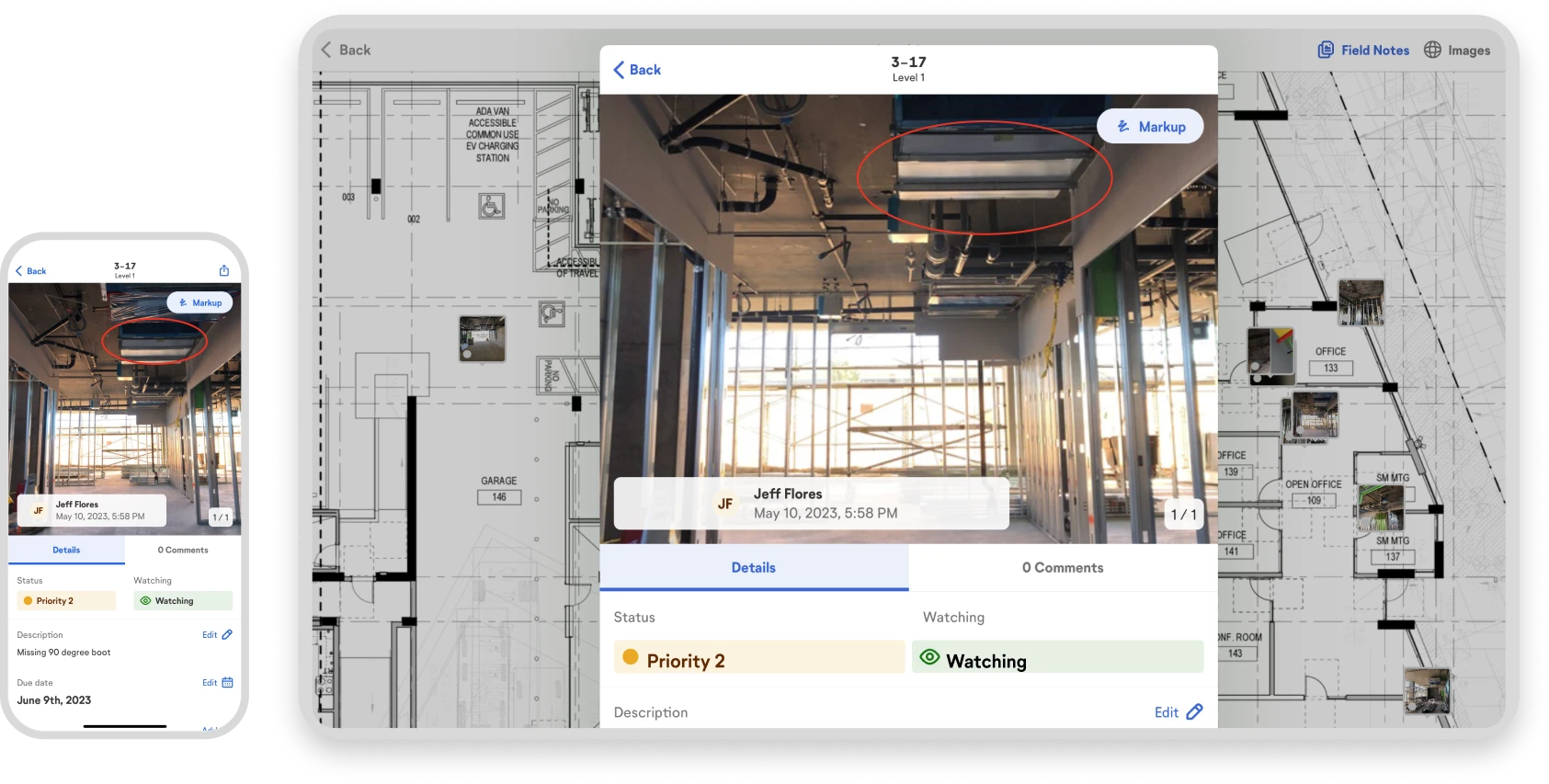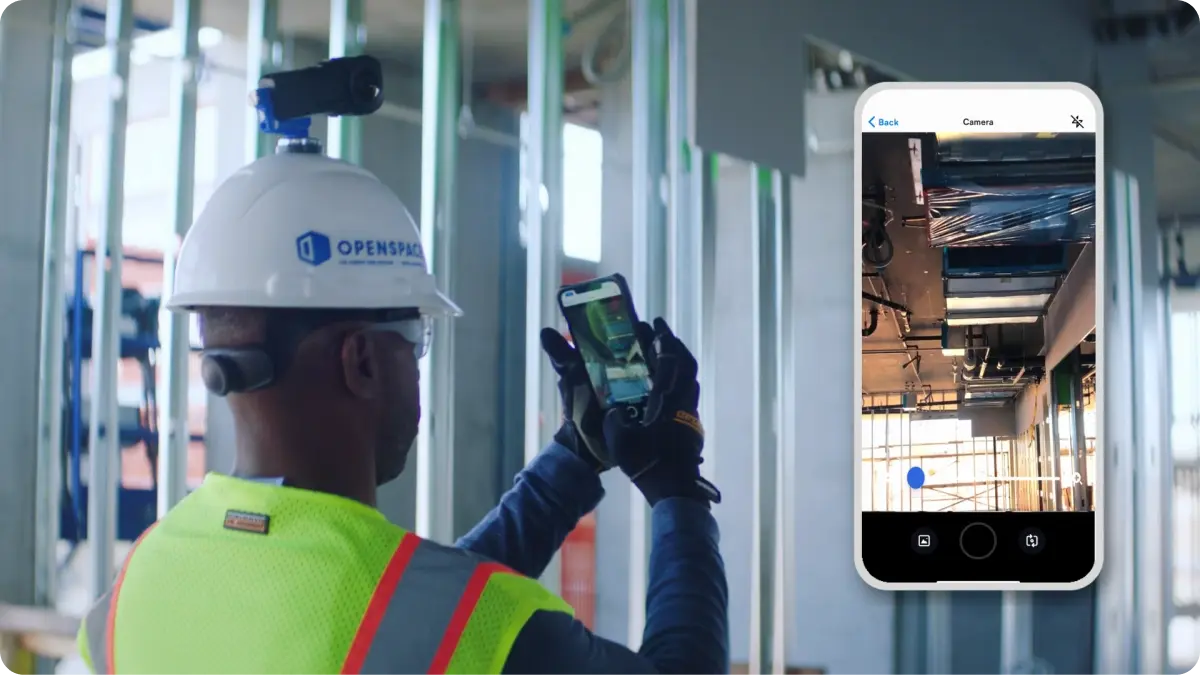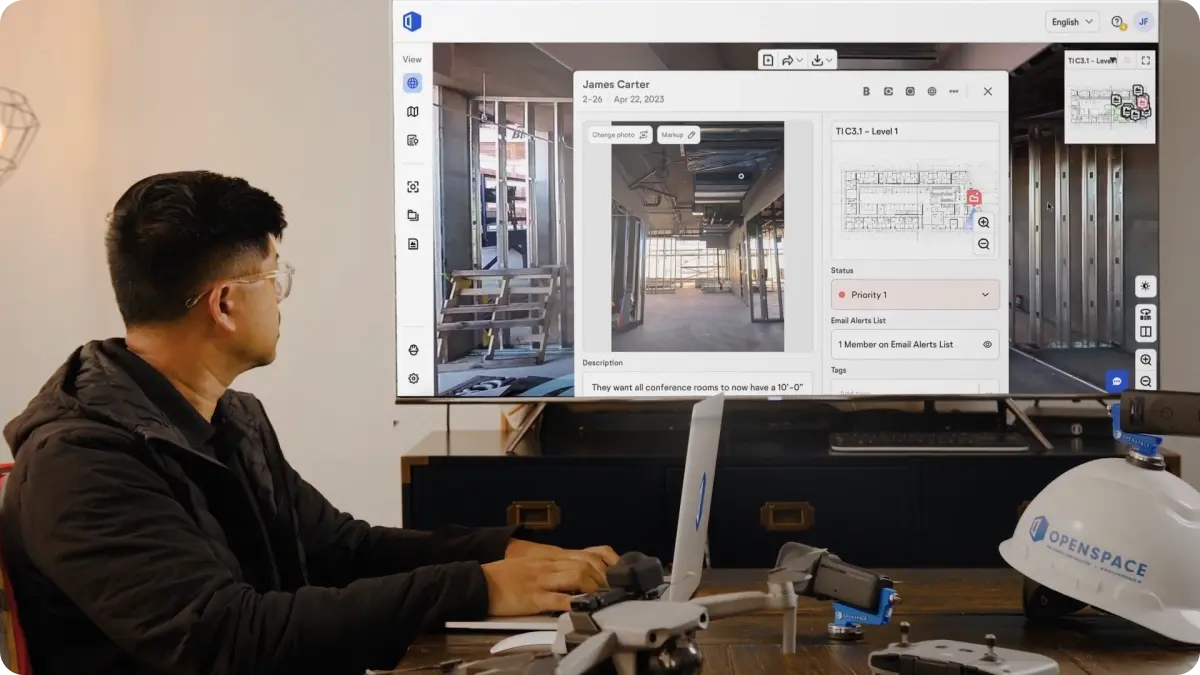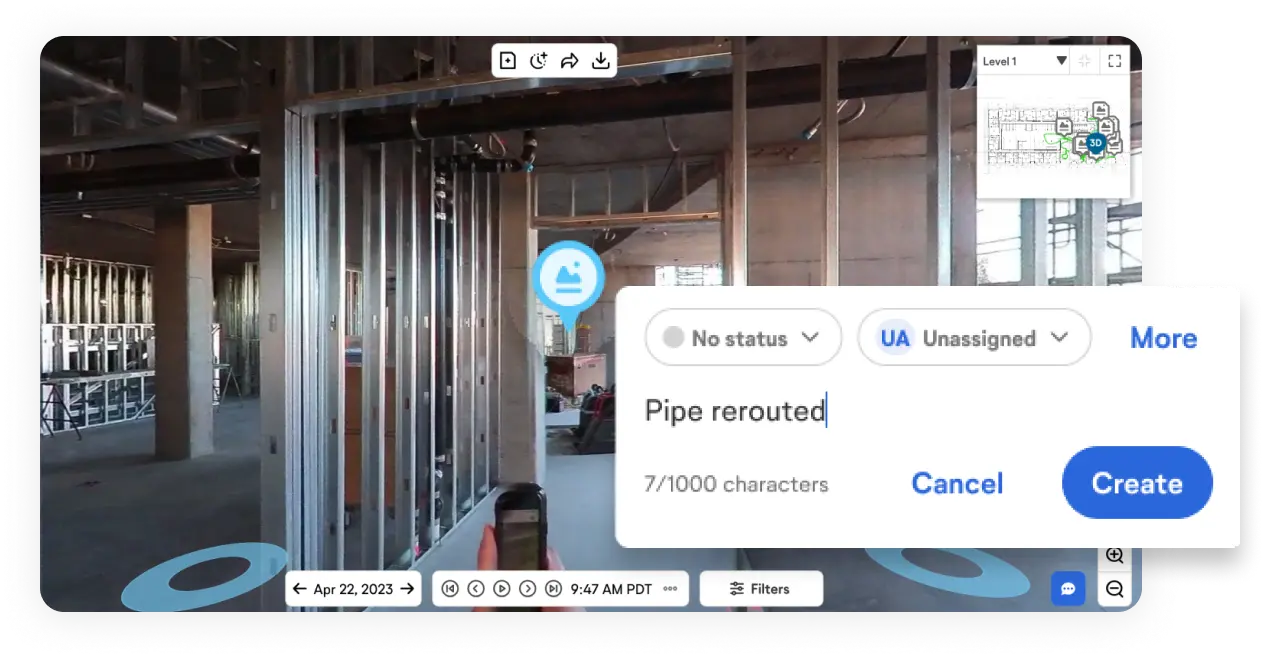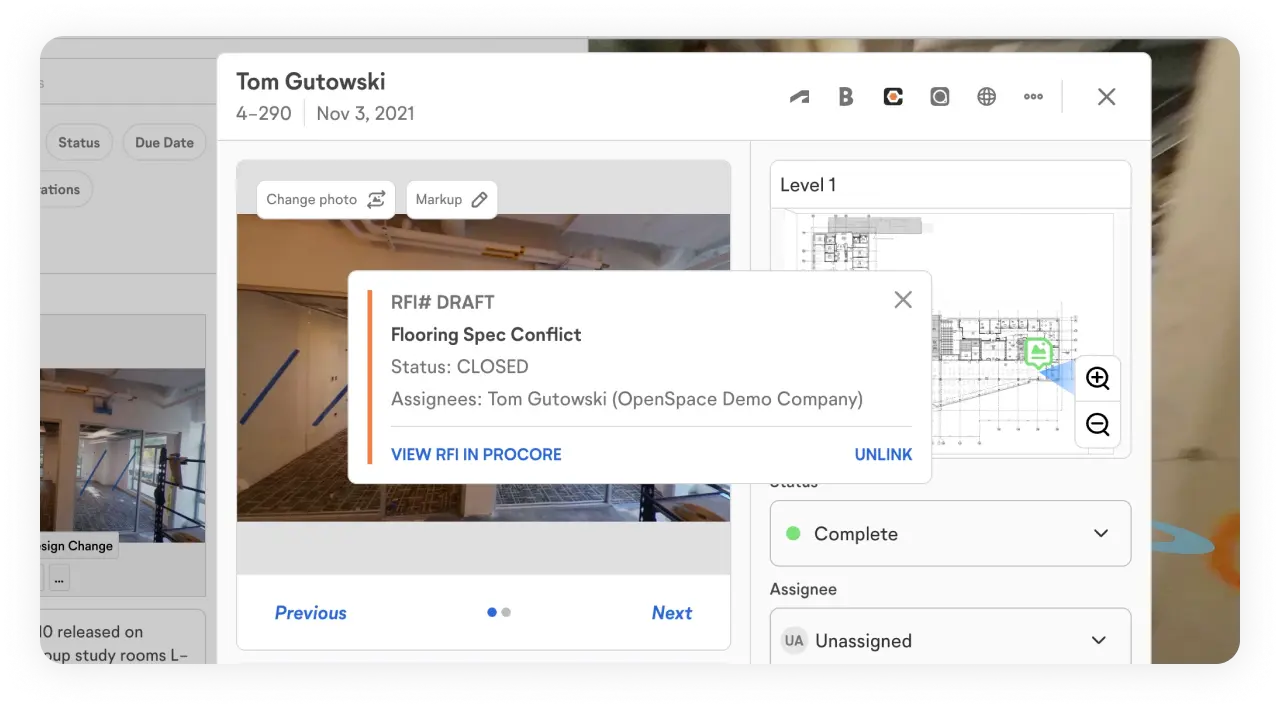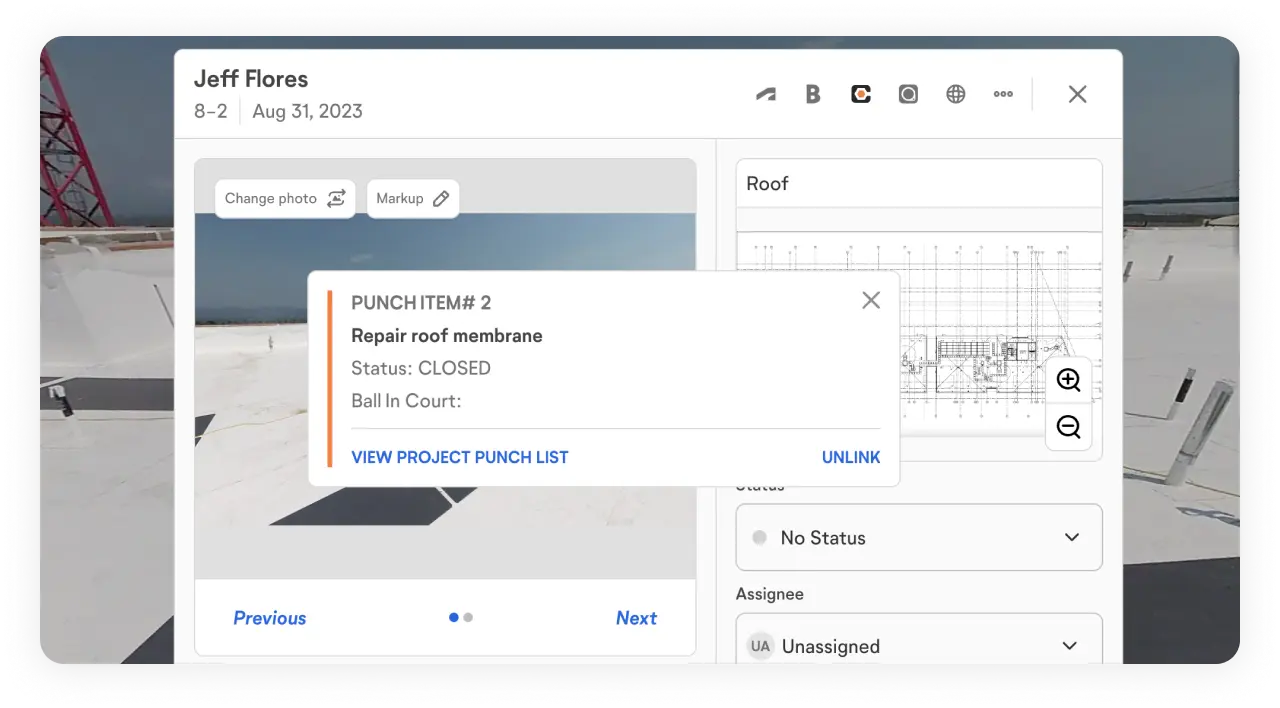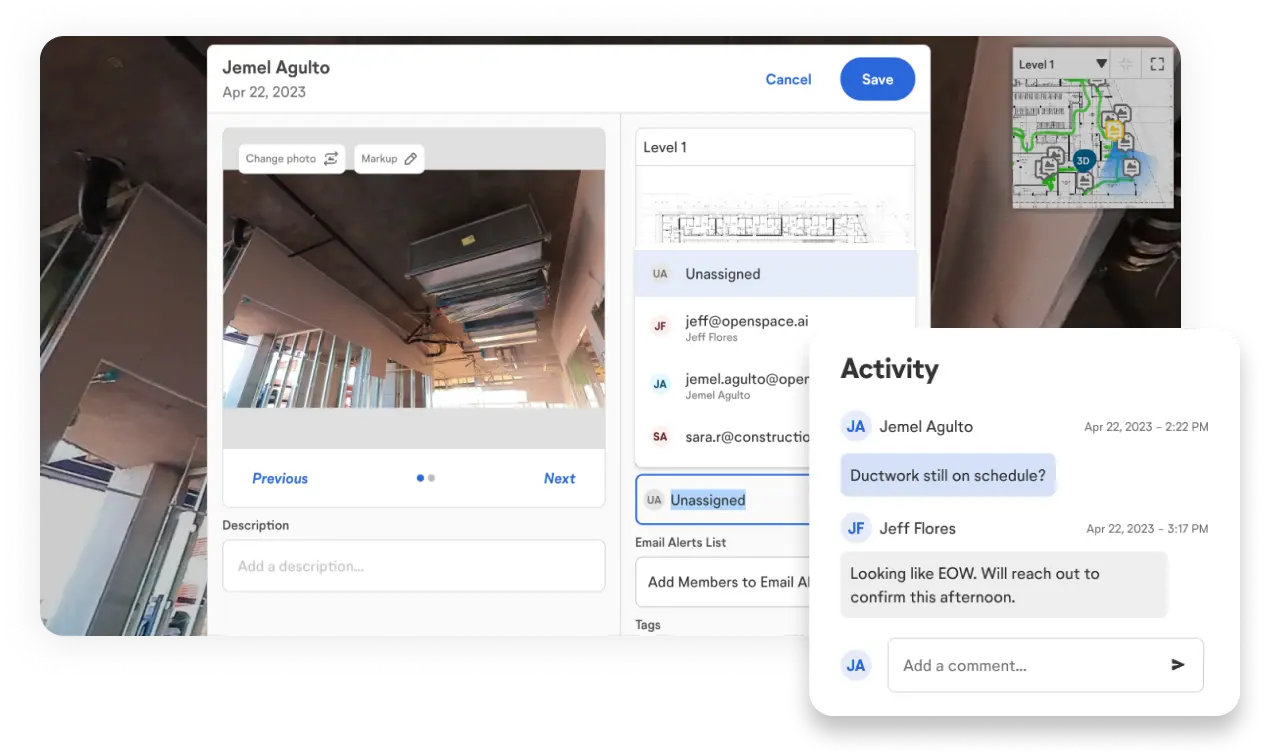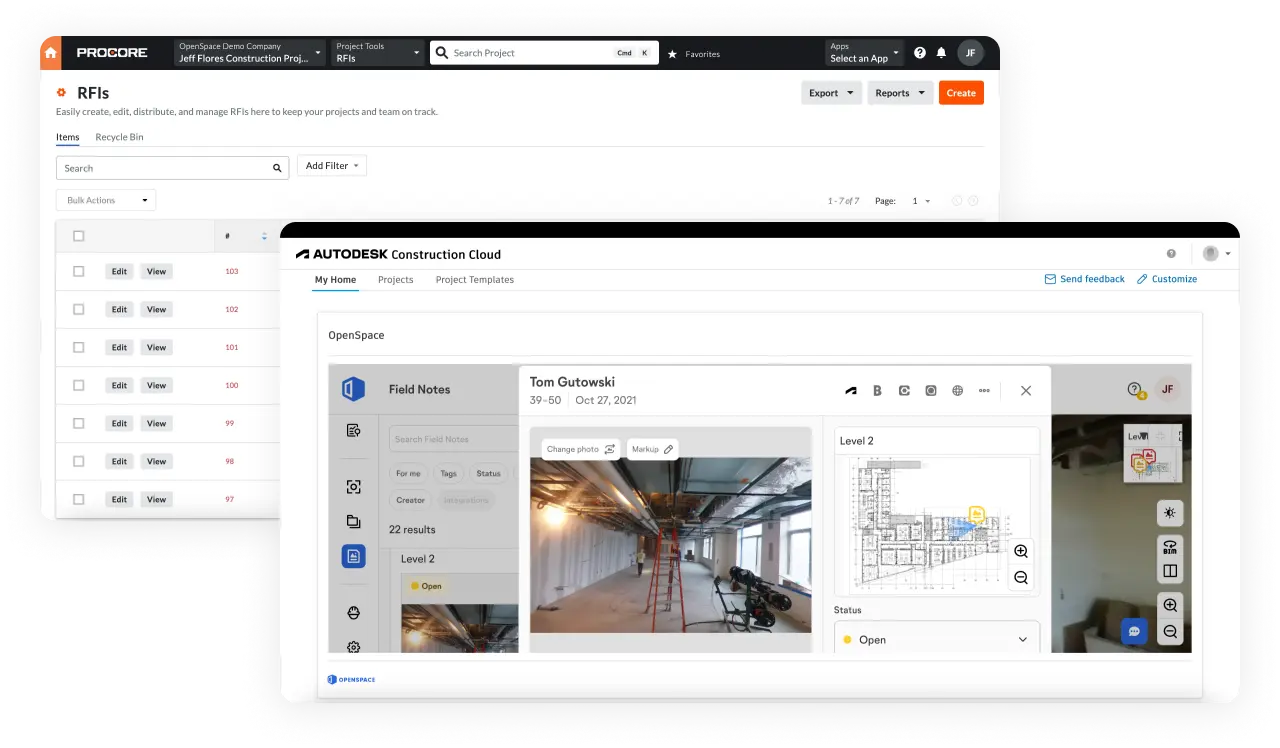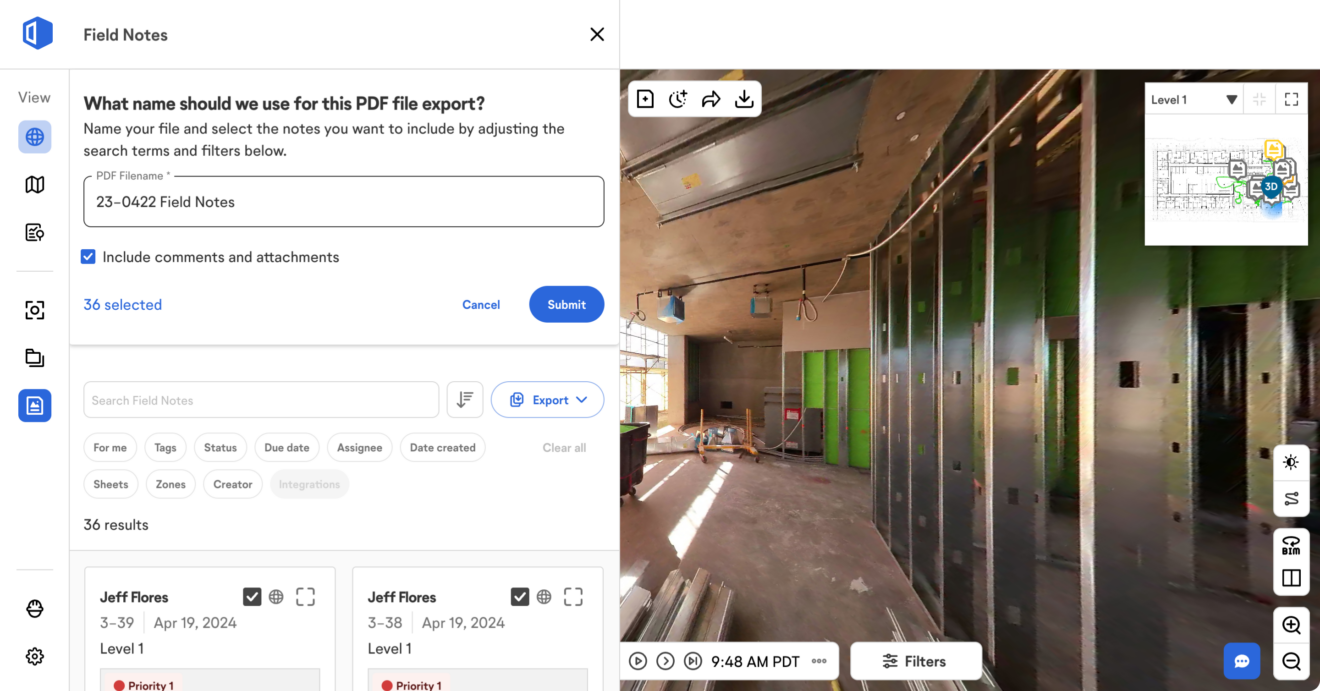Create Field Notes how and where you want
It’s simple to document something in greater detail when performing a site capture with your 360° camera. Using your mobile device, tap the Field Notes button in the OpenSpace app, snap a photo, and add all relevant information—descriptions, markups, comments, attachments, due dates, and more. OpenSpace automatically timestamps and pins these notes to your floor plan. And don’t worry, creating a Field Note won’t disrupt your 360° capture process.
If you’re out in the field and not conducting a video capture, you can create a Field Note using the OpenSpace app on your mobile device. Select the location on your plan, take a photo, and create your note. To better prioritize your work for the day, tap on My Field Notes to see a list of all items you’re responsible for—a snapshot of your to-dos to help you stay on track.
No need to be at the jobsite to create Field Notes—you can add them to a published capture anytime in OpenSpace from your desktop. Navigate to your capture and click the Field Note icon to start. Add all of your details including text and images, and, as with all Field Notes, you can add an assignee and email alerts. Your new Field Note now displays on your capture right where you created it.
Interested in learning more?
See OpenSpace in action.
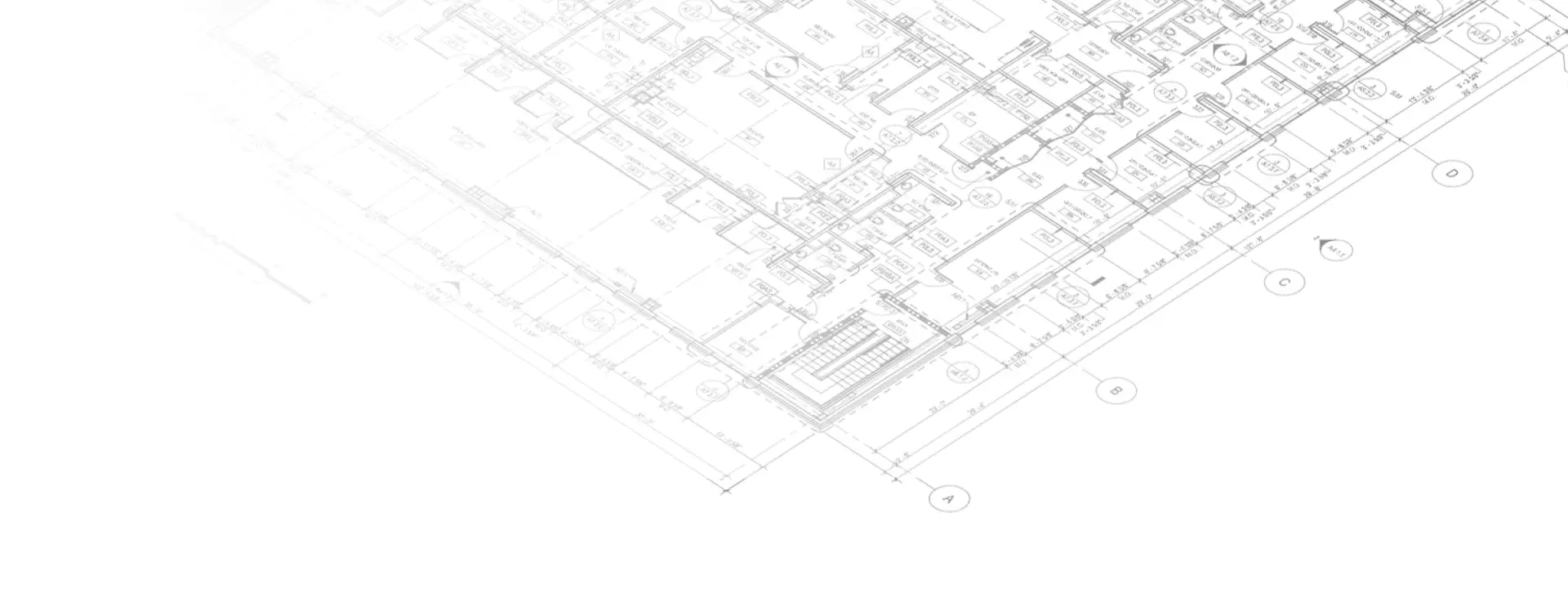
“We used to stick blue painter’s tape on punch items and enter each one into a spreadsheet. Field Notes have eliminated that tedious process entirely. Our final walks have only 10% to 15% of the items they would otherwise have—since we handle all the simple ones with Field Notes.”
Kurt Miller, Sr., Owners Rep

Field Notes for powerful image-based workflows
Leading subcontractors, GCs, and owners use Field Notes to improve documentation and collaboration—perfect for progress photos, quality control, and safety. Eliminate back-and-forth email or phone conversations, and keep discussions in the context of specific issues, all in one place and saved to your floor plan. You can think of Field Notes as a way to bookmark critical areas that need to be addressed right away or discussed in a coordination meeting—quickly find your notes to access the details you need.
Track observations with detail
Use Field Notes to document observations such as issues, deficiencies, and safety concerns. Call out missing rebar caps or damaged glass from anywhere. Add notes or questions and attach files like shop drawings, videos, marked-up photos, and submittals for easy and thorough communication. Our carousel gallery makes it easy to view, add, and update multiple images, videos, and attachments.
Decrease pending RFIs
Use Field Notes to prevent pending RFIs from stacking up—you can quickly define RFIs in OpenSpace including relevant visual references. From exporting a Field Note, downloading an image, or creating a PDF report, you have everything you need for the design team. For faster response time, provide a link to the exact location in the 360° capture so the design team can view the area in question.
Create and close out punch lists with efficiency
Carrying around 11×17 sheets during a punch walk and trying to figure out where to add markers and notes on the floor plan can be stressful—especially with multiple people calling out items. For a faster, more organized process, simply point and shoot with your mobile device and create Field Notes in OpenSpace as you move from room to room. Then share your Field Notes with the responsible project team members so they know exactly what to correct and where the issue is located.
Faster coordination in the field
Assign Field Notes and add email addresses for anyone who should receive alerts when a Field Note is created or edited, keeping everyone up to date on important changes. Set a status (including custom statuses) and add tags that make it easy to organize notes by scope of work and points of interest. With Zones in Field Notes you can categorize notes by areas of your project like rooms and sectors or by phases that match your schedule—notes are automatically tagged to their corresponding Zones. Field Notes are rich with data, making it easy and fast to filter and find what you need.
Save time with integrations
If you’re using Procore or Autodesk Construction Cloud, Field Notes simplify your tasks and workflows even more. Procore users can create RFIs from Field Notes or link Field Notes to existing RFIs and Observations, and then sync updates back to OpenSpace. Similarly, BIM 360, Build, and PlanGrid users can create or link Issues and RFIs to Field Notes. All image and location data from a Field Note will be brought into Procore or ACC along with a link back to the original Field Note in OpenSpace. It’s that simple—no double entry required.
Keep everyone up to date with shareable reports
In the app or on your desktop, generate PDF reports complete with a cover photo and your notes automatically pinned to the top of your floor plan. Distribute to architects, subcontractors, or other stakeholders to get everyone on the same page and flag any action needed for the responsible parties. Customize your reports by status, assignee, date, Zones, tags, and more with just a few clicks. When you run a report from desktop, you can include all comments and attachments from your Field Notes for complete context.
The unmatched efficiency of Field Notes—it’s all in the details
Status
Set a priority level, mark complete, and more. Create custom labels that align with how you work.
Email alerts list
Add anyone who should be notified when a Field Note is updated.
Tags
Label Field Notes with tags you define (e.g., Architectural and HVAC). Tags enable smart searching and reporting.
Zones
Use Zones on your floor plans to categorize (and later find) Field Notes by room, area, or phase of work.
Due date
Assign a due date to your note and avoid missed deadlines. Reminders go to members on your email alerts list.
Attachments
Attach files like shop drawings, submittals, and marked-up images to help explain an issue or comment.
Photo markup
Call attention to a detail or issue on your photo by adding text, shapes, and more.
Description
Add any text that helps describe the image or issue.
Comments
Communicate and collaborate with time-stamped conversations in your note.
Assignee
Select the individual responsible for resolving a Field Note—they’ll be added to the email alerts list.
PDF reports
Export a selection of Field Notes in a nicely packaged PDF to share with owners, subs, or anyone.
Gallery
Save time with the gallery image carousel: view, add, and update multiple images, videos, and attachments.
Filters
Use filters like status, Zones, and tags to quickly find Field Notes to identify and resolve issues.
Bulk edits
In the desktop list view, filter Field Notes by a tag and bulk update status in one click.
Integrations
Field Notes integrations with Procore, BIM 360, Autodesk Build, and PlanGrid simplify your tasks.
BIM Compare Field Notes
Available in (OpenSpace BIM+). Call out a discrepancy of on-site conditions, including the image and the model, for faster issue resolution.
BCF export
Available in (OpenSpace BIM+). Export multiple BIM Compare Field Notes to a BCF file and import them as issues into your BIM coordination tool.
Interested in learning more?
See OpenSpace in action.